Efficiently Sync Your Forms with Google Sheets for Real-Time Collaboration

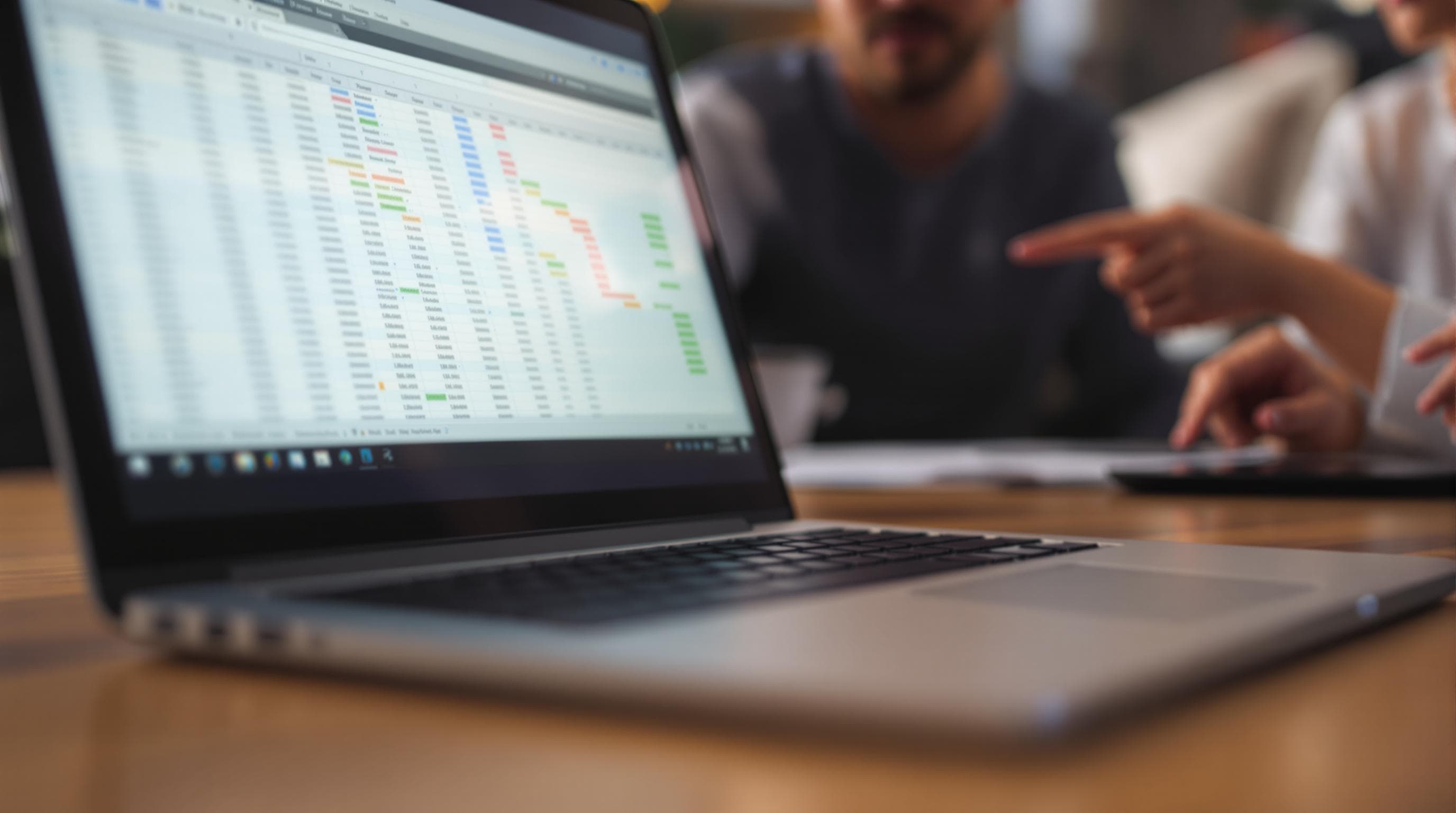
As the demand for streamlined workflows and seamless collaboration grows, the ability to sync forms with Google Sheets in real-time has become increasingly valuable. Whether you're a project manager coordinating team efforts or an entrepreneur collecting customer feedback, the need for efficient data handling cannot be overstated. At Ezpa.ge, we understand this need and offer a solution that not only makes form creation intuitive but also enhances data management through real-time integration with Google Sheets.
Why Syncing Matters
Integrating your forms with Google Sheets offers several advantages that can transform how you handle data. Here’s why this integration is crucial:
- Streamlined Data Collection: Automatically sync responses to a central location, eliminating manual data entry.
- Enhanced Collaboration: Share up-to-date information with team members, fostering transparency and teamwork.
- Improved Accuracy: Reduce errors by minimizing the need for manual input and updating.
- Timely Decision-Making: Access real-time data, allowing for quicker insights and informed decisions.
Getting Started with Ezpa.ge
Before diving into the integration process, ensure you have an Ezpa.ge account set up. Here's a brief overview of how to create forms using Ezpa.ge:
- Sign Up: Create an account on Ezpa.ge if you haven't already.
- Choose a Template: Select from various templates suited to your needs—be it surveys, sign-up forms, or feedback forms.
- Customize Your Form: Utilize the drag-and-drop editor to tailor your form's layout and fields.
- Set Up Integrations: Navigate to the integrations section to connect your form to Google Sheets.
Syncing Forms with Google Sheets
Here's a step-by-step guide to syncing your forms with Google Sheets effectively:
Establish the Connection
- Access Integrations: Within your Ezpa.ge dashboard, go to the integrations tab.
- Select Google Sheets: Click on the Google Sheets option to start the integration process.
- Authenticate Your Account: You’ll be prompted to log in to your Google account and authorize Ezpa.ge to access your Google Sheets.
Configure the Sync
- Choose the Destination Sheet: Select an existing Google Sheet or create a new one where you want the form responses to be stored.
- Map Form Fields: Align the fields from your Ezpa.ge form with the columns in your Google Sheet. This ensures that each response is recorded accurately.
Customize Sync Settings
- Real-Time Updates: Enable real-time updates to ensure that every form submission reflects immediately in your Google Sheet.
- Notification Settings: Set up email alerts or notifications for every new entry, keeping you informed of each update.
Maximizing the Integration
Real-time syncing is just the beginning. Here’s how to leverage this integration for maximum efficiency:
Collaborative Workflows
- Shared Visibility: Grant team members access to your Google Sheet, allowing them to view and collaborate on the collected data.
- Role-Specific Access: Use Google Sheets' sharing settings to control who can edit or view the data, maintaining data security and integrity.
Advanced Data Analysis
- Utilize Google Sheets Functions: Apply formulas and functions to analyze data trends, filter responses, and generate reports.
- Create Data Visualizations: Use Google Sheets' charting tools to create graphs and dashboards, providing visual insights into your data.
Automation Opportunities
- Integrate with Other Tools: Use services like Zapier to connect Google Sheets with other apps, automating tasks like sending follow-up emails or updating CRM systems.
- Scheduled Reports: Set up automatic exports or reports that compile data at regular intervals, streamlining reporting processes.
Overcoming Common Challenges
Even with the best tools, challenges can arise. Here’s how to tackle them:
- Data Overload: Regularly review and clean your Google Sheet to manage large volumes of data effectively.
- Sync Errors: Ensure that your Google account is always authenticated and the integration settings are correctly configured.
- Privacy Concerns: Stay compliant with data protection regulations by managing permissions and maintaining an audit trail of data access.
Conclusion
Syncing your forms with Google Sheets is not just about convenience—it's about transforming how you manage and utilize data. This integration enhances collaboration, improves data accuracy, and empowers you to make timely decisions with confidence.
As you embark on this journey, remember that the first step is often the hardest. But with Ezpa.ge, you have a partner that simplifies the process and supports you every step of the way.
Ready to elevate your form management? Visit Ezpa.ge today and start building forms that are not just beautiful but also powerful in their functionality.
Your Next Step: Sync a form with Google Sheets today and experience the benefits of real-time data collaboration firsthand. Your team, productivity, and decision-making will thank you!


