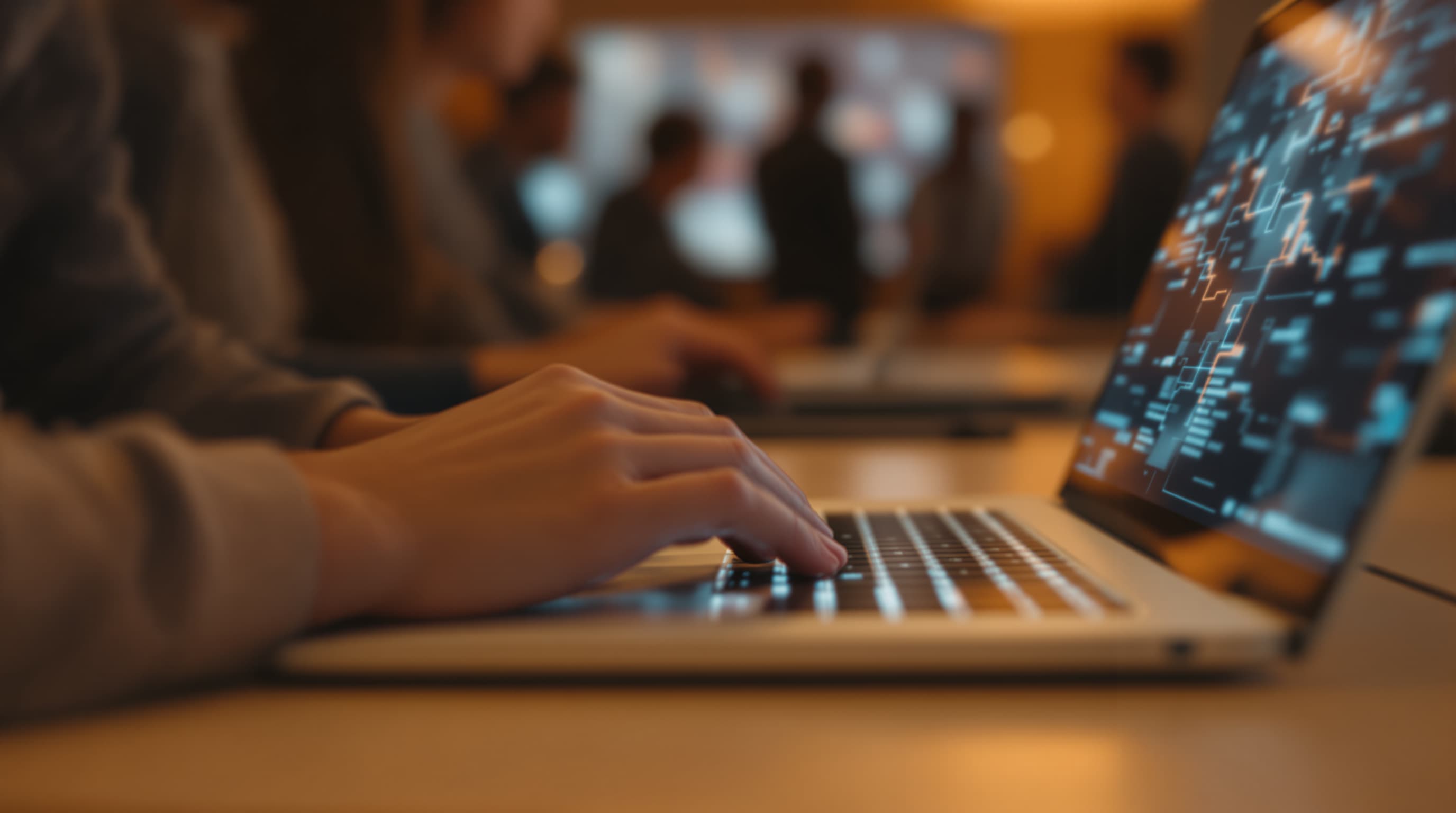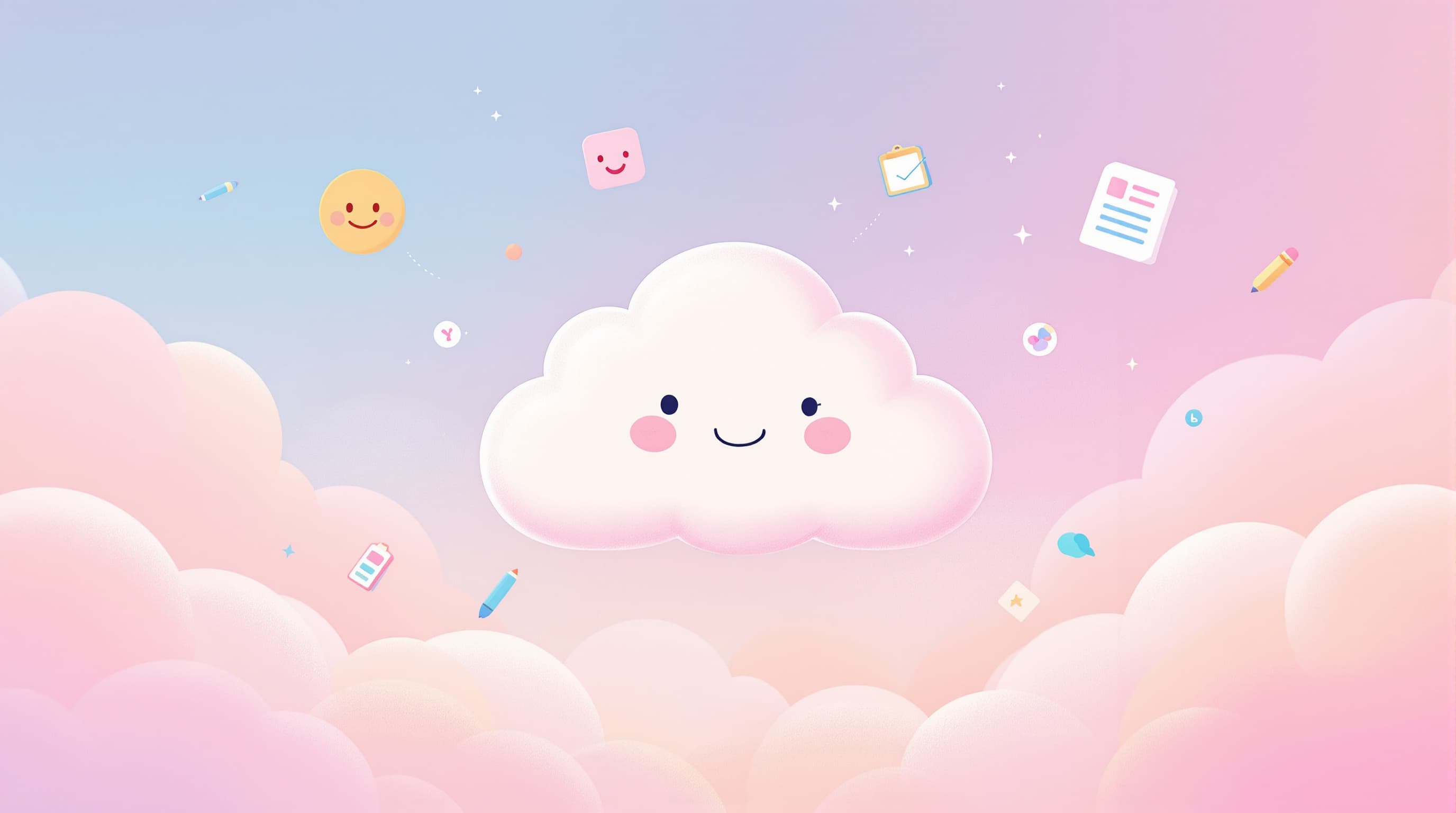Mastering the Art of Real-Time Collaboration: Advancing Google Sheets Sync Techniques


In a world where teamwork can make or break a project, real-time collaboration has become an essential skill. Whether you're managing a small team or orchestrating a large-scale operation, the ability to sync your work seamlessly is invaluable. This is where tools like Google Sheets come into play, offering a platform that not only facilitates collaboration but enhances it. By mastering real-time sync techniques, you can unlock the full potential of Google Sheets and transform your workflow.
Why Real-Time Collaboration Matters
Imagine this: you're working on a project with team members spread across different time zones. Communication is key, but so is the ability to see updates live, without the lag of waiting for someone to hit "Save" or "Send." This is the magic of real-time collaboration. It ensures that everyone is on the same page, quite literally, and can make informed decisions without delay.
Benefits of Real-Time Google Sheets Sync:
- Increased Productivity: No more waiting for updates or reconciling multiple document versions.
- Enhanced Accuracy: Real-time updates reduce the risk of errors and discrepancies.
- Improved Communication: Seamless interaction and instant feedback among team members.
- Streamlined Workflows: Efficient data management and task allocation.
Setting Up for Success
Before diving into advanced sync techniques, it's crucial to set up your Google Sheets environment correctly. Here’s how to lay a solid foundation:
- Organize Your Sheets: Use clear, descriptive names for your sheets and tabs. Group related data together to minimize confusion.
- Define Access Levels: Ensure that team members have the appropriate permissions. Google Sheets allows for varied access, from view-only to full editing rights.
- Utilize Templates: Start with a template to maintain consistency across projects. Google Sheets offers a variety of templates that can be customized to fit your needs.
Techniques to Enhance Google Sheets Sync
Once your foundation is solid, it's time to explore techniques that will elevate your collaboration experience.
Leverage Google Apps Script
Google Apps Script is a powerful tool that allows you to automate tasks and enhance the functionality of your Google Sheets.
- Custom Functions: Create custom formulas to perform complex calculations automatically.
- Automated Workflows: Set up triggers that perform actions based on specific events, such as sending an email when a new row is added.
- Data Integration: Connect your sheet to other Google services or third-party APIs, enabling seamless data flow.
Implement Add-Ons for Enhanced Features
Google Sheets supports a variety of add-ons that can expand its capabilities. Some popular options include:
- Supermetrics: Ideal for marketing teams, it helps pull data from various platforms into your sheet.
- Sheetgo: Facilitates data transfer between sheets, allowing for efficient data management across multiple spreadsheets.
- Power Tools: Offers a suite of functions to clean and organize data with ease.
Data Validation and Conditional Formatting
Maintaining data integrity is crucial for effective collaboration.
- Data Validation: Set rules for data entry to prevent errors. For instance, restrict a column to numerical entries only.
- Conditional Formatting: Highlight cells based on specific criteria, such as overdue tasks, to draw attention to key information.
Utilize Google Sheets Sync with Real-Time Updates
Real-time updating is the cornerstone of collaboration in Google Sheets. Here’s how to ensure you’re making the most of it:
- Enable Notifications: Set up notifications to alert you of changes in key areas of your sheets.
- Collaborate in Comments: Use the comments feature to discuss changes or pose questions without altering the sheet itself.
- Version History: Access the version history to track changes and revert to previous versions if necessary.
Overcoming Common Challenges
Even with the best techniques in place, challenges can arise. Here’s how to tackle some common issues:
- Conflicting Edits: Encourage team members to communicate before making major changes. Utilize the "Protected Ranges" feature to lock critical data.
- Performance Issues: Large datasets can slow down Google Sheets. Break down massive sheets into smaller, linked sheets to improve performance.
- Data Overload: Use filters and pivot tables to manage and analyze large volumes of data efficiently.
Bringing It All Together
Mastering real-time collaboration in Google Sheets is not just about knowing the right techniques but also about fostering a collaborative environment. Encourage open communication, provide training for team members unfamiliar with advanced features, and regularly review your processes to ensure they are aligned with your goals.
Your Next Steps
The journey to mastering real-time collaboration begins with a single step. Start by assessing your current Google Sheets setup and identify areas for improvement. Implement one or two new techniques discussed here and observe the impact on your team's efficiency.
Embrace the power of real-time collaboration with Google Sheets and transform the way your team works together.
For those ready to dive even deeper, consider exploring Ezpa.ge's capabilities for integrating stunning, responsive forms with your Google Sheets. This seamless integration could further enhance your data collection and management processes. Visit Ezpa.ge to get started on building beautiful, intuitive forms today.
Incorporating these techniques into your workflow will not only streamline your processes but also empower your team to reach new heights of productivity and collaboration. Happy syncing!