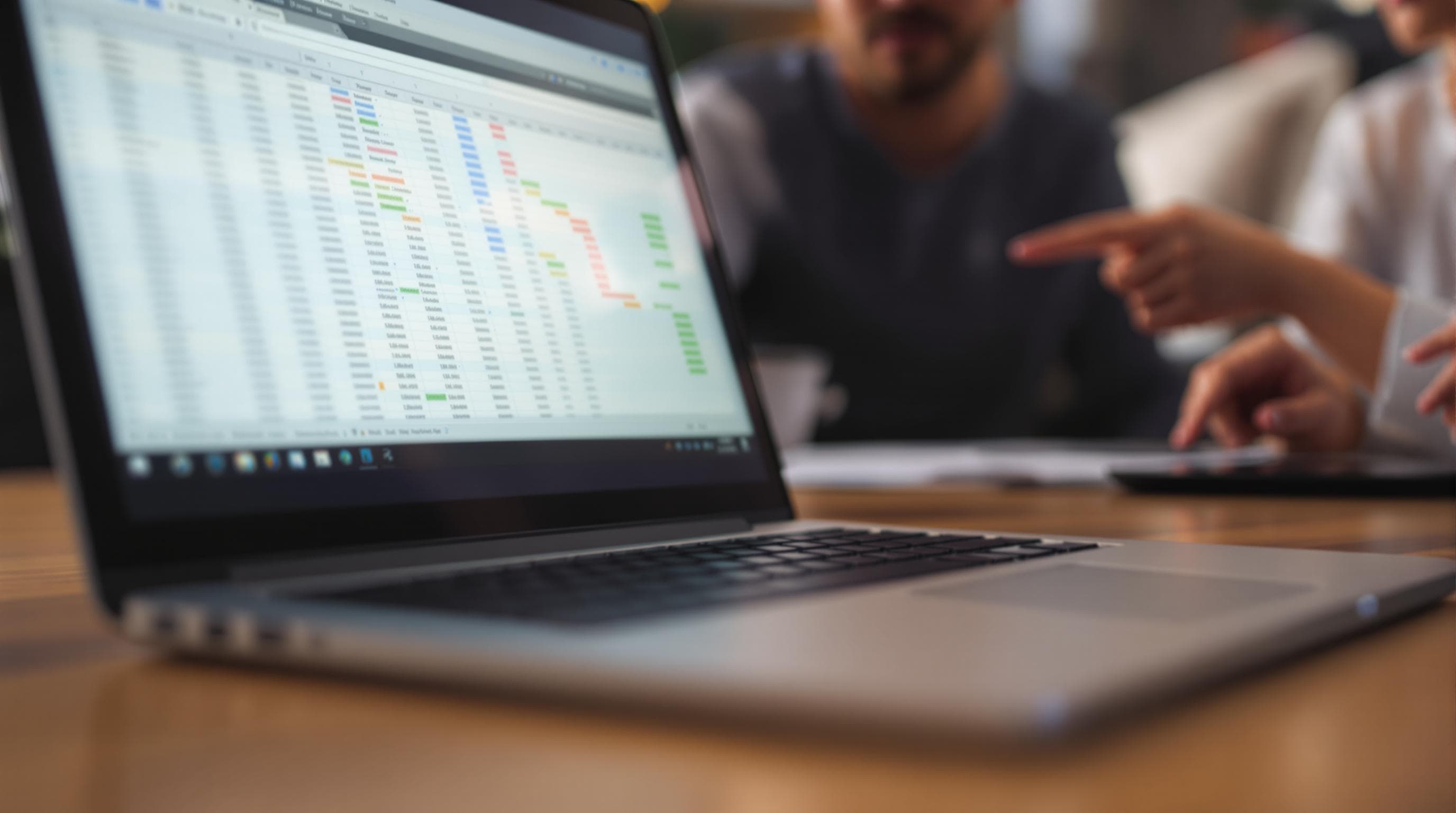Harness the Power of Real-Time Collaboration: Tips for Syncing Forms with Google Sheets


In a world where collaboration drives success, leveraging real-time data sharing can transform how teams and individuals manage information. Whether you're a solo entrepreneur collecting client feedback or part of a large organization conducting employee surveys, the synchronization of forms with Google Sheets offers a seamless, efficient way to handle data. This integration not only simplifies data collection and analysis but also enhances team collaboration, enabling informed decision-making.
Why Sync Your Forms with Google Sheets?
Connecting your forms with Google Sheets brings numerous advantages. This integration ensures that all form submissions are automatically populated into a Google Sheet, allowing for:
-
Real-Time Updates: As responses are submitted, the data appears instantly in your spreadsheet, ensuring that your team always has access to the most current information.
-
Accessibility and Collaboration: Google Sheets is cloud-based, meaning multiple team members can access and edit the data simultaneously from different locations, fostering collaboration.
-
Data Analysis and Visualization: Google Sheets offers powerful tools for data analysis, including formulas, pivot tables, and charts, enabling you to turn raw data into actionable insights quickly.
-
Efficiency and Accuracy: The automatic transfer of data reduces the risk of manual entry errors and saves time, allowing you to focus on more strategic tasks.
Steps to Sync Forms with Google Sheets
Here’s a detailed guide on how to set up this powerful integration using Ezpa.ge's intuitive platform.
1. Create Your Form on Ezpa.ge
Start by designing a form tailored to your needs. Whether it's a customer feedback form, a signup sheet, or a survey, Ezpa.ge provides a user-friendly interface to help you create a form that aligns with your goals.
-
Drag-and-Drop Editing: Use the drag-and-drop feature to easily add and arrange elements like text fields, checkboxes, and dropdown menus.
-
Customizable Themes: Personalize your form’s appearance to match your brand identity using customizable themes.
-
Mobile Optimization: Ensure your form is responsive and looks great on any device, enhancing the user experience.
2. Set Up Google Sheets Integration
Once your form is ready, the next step is to link it to a Google Sheet:
-
Navigate to Integrations: Within your form settings on Ezpa.ge, find the integrations section.
-
Connect to Google Account: Authorize Ezpa.ge to access your Google Account. This step ensures that your form data can flow directly into Google Sheets.
-
Select or Create a Sheet: Choose an existing Google Sheet or create a new one where the form data will be sent. If creating a new sheet, make sure it’s appropriately named for easy identification.
3. Customize Your Data Flow
To maximize the efficiency of your data management, customize how your data is organized:
-
Map Form Fields to Columns: Ensure that each form field corresponds to a column in your Google Sheet. This mapping allows for structured data flow and easy data analysis later on.
-
Set Triggers and Conditions: Use conditional logic to filter the data that gets transferred. For example, you might only want entries from a specific region to populate your sheet.
4. Test the Integration
Before fully deploying your form, it’s crucial to test the integration:
-
Submit Test Entries: Fill out your form with test data to ensure that it appears correctly in your Google Sheet.
-
Check Real-Time Updates: Verify that changes and new entries are reflected in the sheet instantly.
-
Review Data Accuracy: Double-check that all data is accurate and stored correctly, with no missing fields or errors.
5. Leverage Google Sheets for Analysis
With data flowing seamlessly into Google Sheets, take advantage of its analytical features:
-
Use Formulas for Calculations: Apply formulas to automate calculations, such as averages or totals, which can provide quick insights.
-
Create Charts and Graphs: Visualize your data using charts and graphs to identify trends and patterns at a glance.
-
Set Up Conditional Formatting: Highlight critical data points with conditional formatting to improve data readability and focus on important metrics.
Real-World Applications
This integration is immensely beneficial across various scenarios:
-
Marketing Teams: Monitor the success of campaigns by syncing lead capture forms with Google Sheets to analyze conversion rates and customer demographics.
-
HR Departments: Streamline recruitment processes by collecting job application data in a centralized sheet, facilitating easier candidate evaluation.
-
Event Organizers: Manage attendee registrations more efficiently by having all participant data in one place, ready for analysis and follow-up.
Wrapping It Up
The synchronization of forms with Google Sheets is more than a technical setup—it's a strategic move towards enhanced collaboration and data-driven decision-making. By following the steps outlined above, you can harness the full potential of this integration, ensuring that your data management processes are both efficient and effective.
Take the First Step
Ready to transform your data handling and collaboration capabilities? Start by designing your first form on Ezpa.ge and integrate it with Google Sheets. Experience the ease of real-time data synchronization and unlock new levels of productivity for you and your team.
Seize the opportunity to make data work for you—efficiently, accurately, and collaboratively.