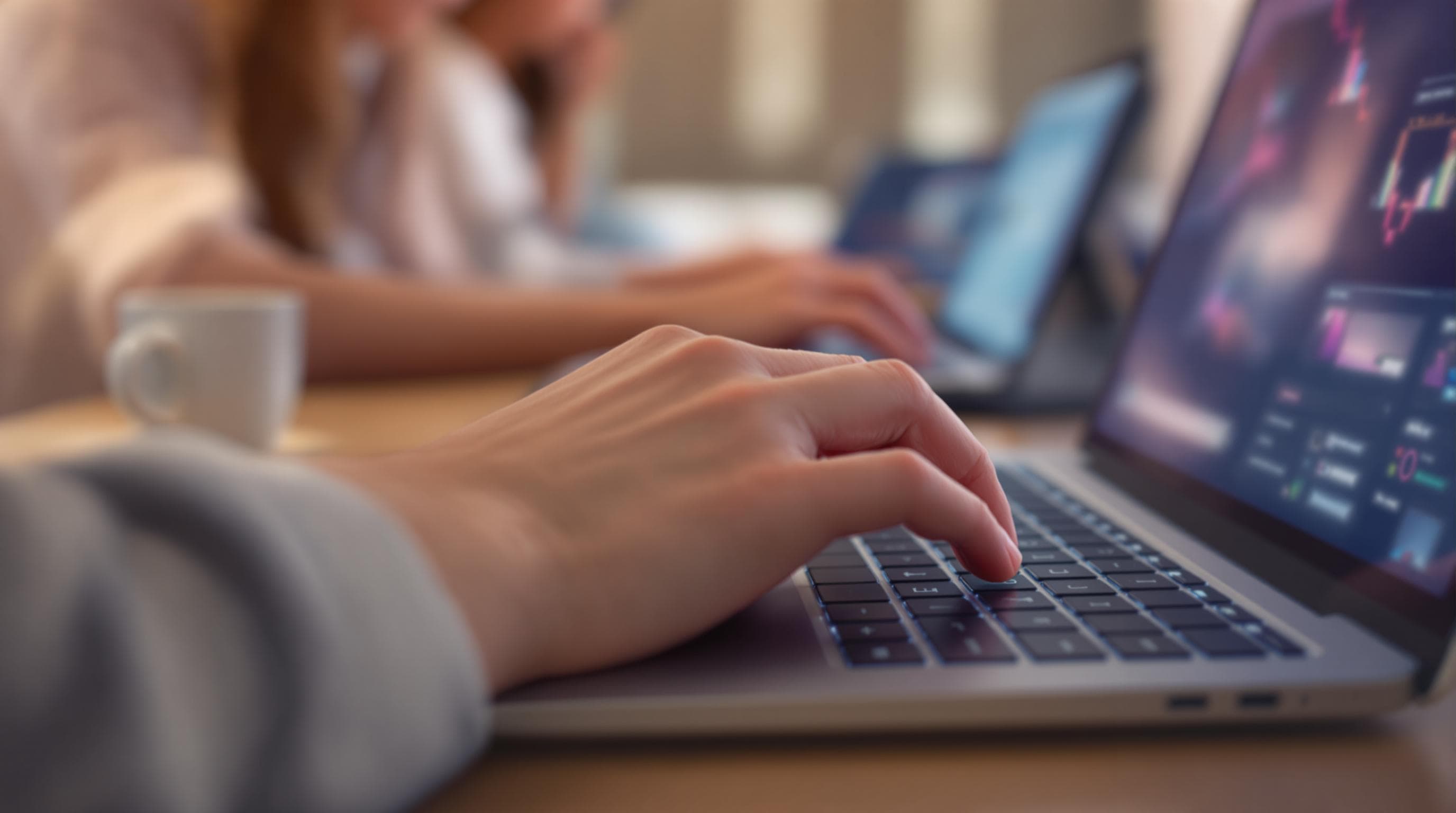Crafting Intuitive User Experiences with Responsive Form Design


Creating forms that are not only functional but also intuitive and responsive is crucial for engaging users effectively. With the rise of mobile usage and the expectation for seamless digital interactions, designing forms that adapt across devices is more important than ever. But what exactly makes a form intuitive and responsive, and why should you care?
Why Form Design Matters
Forms are the backbone of online interactions. Whether you're collecting feedback, capturing leads, or processing payments, the form is often the final hurdle between you and your user. A poorly designed form can lead to user frustration and abandonment, while a well-crafted one can enhance user satisfaction and increase conversion rates.
Benefits of Intuitive and Responsive Form Design
- Enhanced User Engagement: Intuitive forms are easy to understand and navigate, leading to higher completion rates.
- Increased Accessibility: Responsive designs ensure that your forms are accessible on any device, catering to a broader audience.
- Improved Data Quality: Users are less likely to make errors when forms are clear and straightforward.
- Higher Conversion Rates: A seamless form experience can significantly boost your conversion rates, turning potential leads into actual customers.
Building Blocks of a Great Form
Creating an intuitive and responsive form involves several key considerations. Here, we break down the essential elements that contribute to effective form design.
Clarity and Simplicity
-
Define Clear Objectives: Before designing your form, determine what information you need and why. This will help you eliminate unnecessary fields and focus on what's essential.
-
Use Plain Language: Avoid jargon and technical terms. Use simple, direct language that anyone can understand.
-
Limit the Number of Fields: The more fields you have, the less likely users are to complete the form. Keep it concise and only ask for information that is absolutely necessary.
Visual Hierarchy
- Organize Information Logically: Group related fields together and follow a logical flow that guides users through the process.
- Use Headings and Subheadings: Break up sections with clear headings to improve readability and guide users.
- Highlight Important Elements: Use contrasting colors or bold text for crucial information, like submit buttons or error messages.
Mobile Optimization
-
Responsive Layouts: Ensure your forms automatically adjust to different screen sizes. Use flexible grids and images that scale appropriately.
-
Touch-Friendly Interfaces: Design buttons and fields that are large enough for users to tap easily on mobile devices.
-
Auto-Fill and Auto-Correct: Implement features that simplify data entry on mobile, such as auto-fill suggestions and auto-correct for common mistakes.
Feedback and Validation
-
Real-Time Feedback: Provide immediate feedback as users interact with the form. For example, confirm when a field is correctly filled out or highlight errors instantly.
-
Clear Error Messages: Make error messages specific and helpful. Instead of saying "Invalid input," specify what's wrong, such as "Email address is required."
Accessibility Considerations
-
Keyboard Navigation: Ensure that all interactive elements are accessible via keyboard for users with disabilities.
-
Screen Reader Compatibility: Use semantic HTML and ARIA labels to ensure your form is compatible with screen readers.
-
Contrast and Readability: Use high-contrast colors and legible fonts to make your form readable for all users, including those with visual impairments.
Tools and Resources for Form Design
Leveraging the right tools can make form design more effective and efficient. Here are some tools that can help you craft better forms:
- Ezpa.ge: Our platform offers a range of features for creating stunning, responsive forms with ease. From drag-and-drop editing to real-time Google Sheets syncing, Ezpa.ge has you covered.
- Google Forms: An easy-to-use tool for creating simple forms that integrate seamlessly with Google Sheets.
- Typeform: Known for its interactive and conversational form experiences, Typeform is a great option for engaging users.
Putting It All Together
Designing intuitive and responsive forms is both an art and a science. By focusing on clarity, visual hierarchy, mobile optimization, feedback, and accessibility, you can create forms that not only look great but also perform exceptionally well.
Summary
To craft user-friendly forms, remember to:
- Prioritize simplicity and clarity.
- Organize information using a logical flow and visual hierarchy.
- Optimize for mobile devices with responsive design.
- Provide real-time feedback and clear error messages.
- Ensure accessibility for all users.
Take Action
Ready to start designing forms that captivate and convert? Head over to Ezpa.ge and explore how our tools can help you build beautiful, intuitive forms that work seamlessly across all devices. Start today and see the difference in your user engagement and conversion rates!
By following these guidelines and utilizing the right tools, you'll be well on your way to creating forms that not only meet your needs but also delight your users. Happy form building!