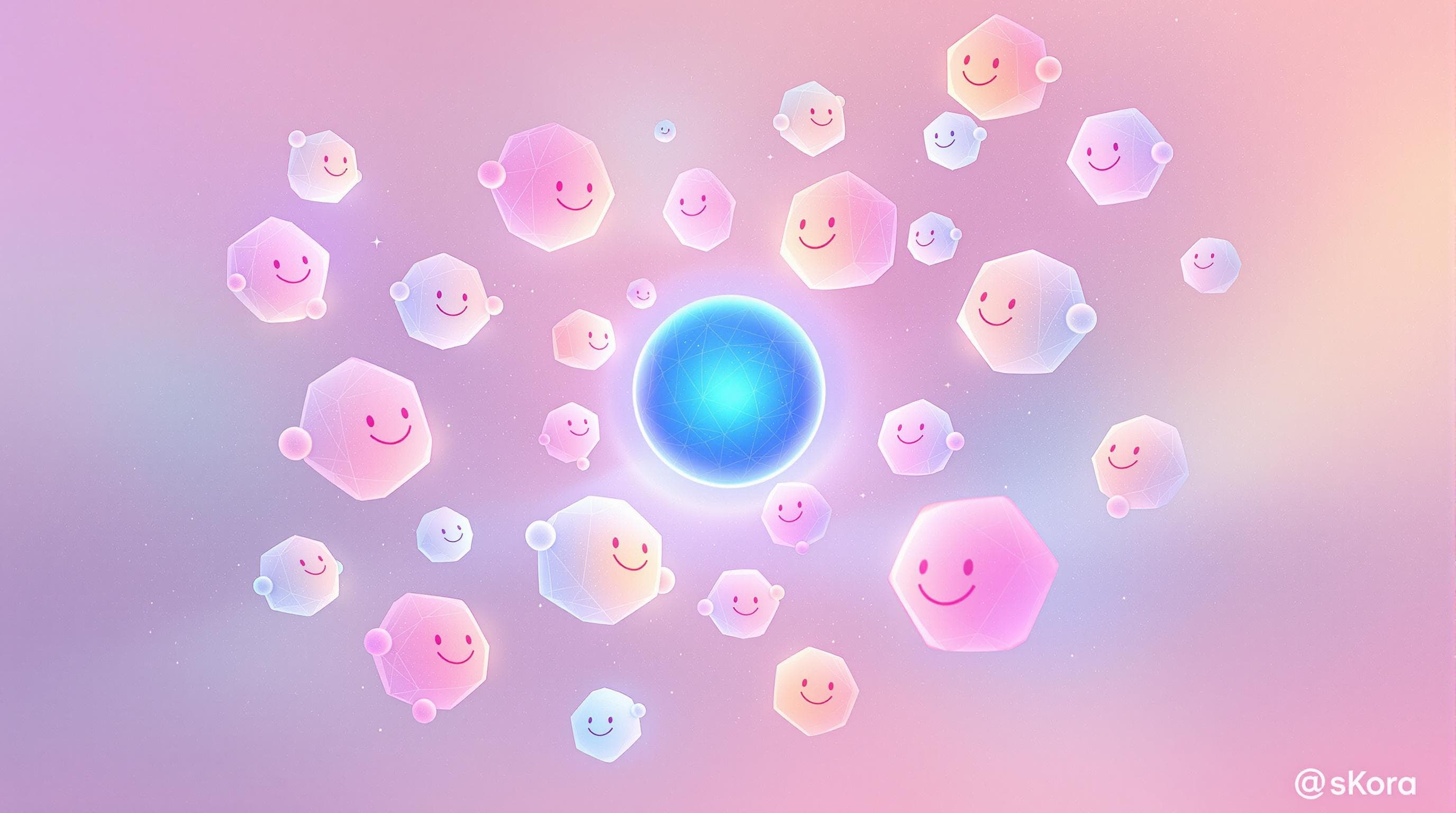Real-Time Collaboration: Taking Google Sheets Syncing to the Next Level


In a world where efficiency and productivity are paramount, real-time collaboration has become essential for individuals and businesses alike. At the heart of this collaboration revolution is the integration of tools like Ezpa.ge and Google Sheets, which together enable seamless data sharing, editing, and analysis. This article explores how real-time collaboration through Google Sheets syncing can transform your workflow, enhance team productivity, and ensure data accuracy.
Why Real-Time Collaboration Matters
The need for real-time collaboration has never been more critical. As teams become more diverse and geographically dispersed, the ability to work together across time zones and locations is indispensable. Here’s why real-time collaboration is a game-changer:
- Enhanced Productivity: Teams can work on the same document simultaneously, reducing the need for back-and-forth emails and lengthy meetings.
- Improved Accuracy: Real-time updates ensure that everyone is working with the most current data, minimizing errors and discrepancies.
- Increased Engagement: Team members can instantly see the impact of their contributions, fostering a sense of ownership and collaboration.
Unleashing the Power of Google Sheets Syncing
Google Sheets has long been a staple for data management and collaboration. However, syncing it with Ezpa.ge elevates its capabilities, allowing users to leverage real-time data collection and analysis. Here’s how you can make the most of this integration:
Step 1: Setting Up Your Ezpa.ge Form
To begin harnessing the power of Google Sheets syncing, you first need to create a form using Ezpa.ge. Follow these steps to get started:
- Create a New Form: Log into Ezpa.ge and select the option to create a new form. Choose from a variety of customizable themes to match your brand's aesthetic.
- Customize Your Form: Use the drag-and-drop editor to add fields, images, and other elements to your form. Consider what data you need to collect and design your form accordingly.
- Enable Google Sheets Syncing: In the settings menu, enable Google Sheets syncing. This will allow all form submissions to be automatically sent to a designated Google Sheet.
Step 2: Optimizing Your Google Sheets
Once your form is set up and syncing is enabled, it's time to optimize your Google Sheets for real-time collaboration:
- Organize Your Data: Use clear headers and consistent formatting to make your data easy to read and analyze.
- Utilize Filters: Apply filters to quickly sort and view specific data sets, making analysis more efficient.
- Share with Your Team: Share the Google Sheet with your team members, granting them the appropriate editing or viewing permissions.
Step 3: Enhancing Collaboration with Advanced Features
To truly take your collaboration to the next level, consider implementing advanced Google Sheets features:
- Comments and Notes: Use the commenting feature to communicate with your team directly within the document. This allows for context-specific discussions and feedback.
- Conditional Formatting: Highlight important data points or trends using conditional formatting. This visual cue can help teams make quicker decisions.
- Data Validation: Set up data validation rules to ensure data integrity and consistency across your sheet.
The Benefits of Real-Time Syncing with Ezpa.ge
Integrating Ezpa.ge with Google Sheets provides several advantages that streamline your workflow and improve collaboration:
- Instant Data Access: As soon as a form is filled out, the data is available in Google Sheets, allowing for immediate analysis and action.
- Seamless Updates: Any changes made in the Google Sheet are reflected instantaneously, ensuring that everyone has access to the latest information.
- Enhanced Security: With Google’s robust security measures, your data is protected while being easily accessible to authorized team members.
Practical Tips and Best Practices
To maximize the benefits of real-time collaboration, consider the following tips:
- Regularly Review Permissions: Periodically check who has access to your Google Sheet to ensure that only the right people can view or edit the data.
- Utilize Version History: Google Sheets’ version history feature allows you to track changes and revert to previous versions if necessary.
- Encourage Team Training: Ensure that all team members are familiar with both Ezpa.ge and Google Sheets functionalities to foster smooth collaboration.
Bringing It All Together
Real-time collaboration through Google Sheets syncing is not just a feature but a necessity in streamlining operations and enhancing team productivity. By integrating Ezpa.ge with Google Sheets, you can harness the full potential of real-time data management and collaboration.
Summary: Real-time collaboration enables teams to work efficiently, accurately, and collaboratively. By leveraging Ezpa.ge’s form-building capabilities and Google Sheets’ real-time syncing, you can transform your data management processes and enhance team productivity. This integration facilitates instant data access, seamless updates, and secure sharing, essential components for any forward-thinking team.
Ready to Transform Your Workflow?: Experience the power of real-time collaboration by setting up your Ezpa.ge form today. Start by creating a new form and enabling Google Sheets syncing to unlock seamless collaboration and data management.
By embracing these tools and strategies, you position your team for success, ensuring that you remain agile, informed, and collaborative in every project you undertake.